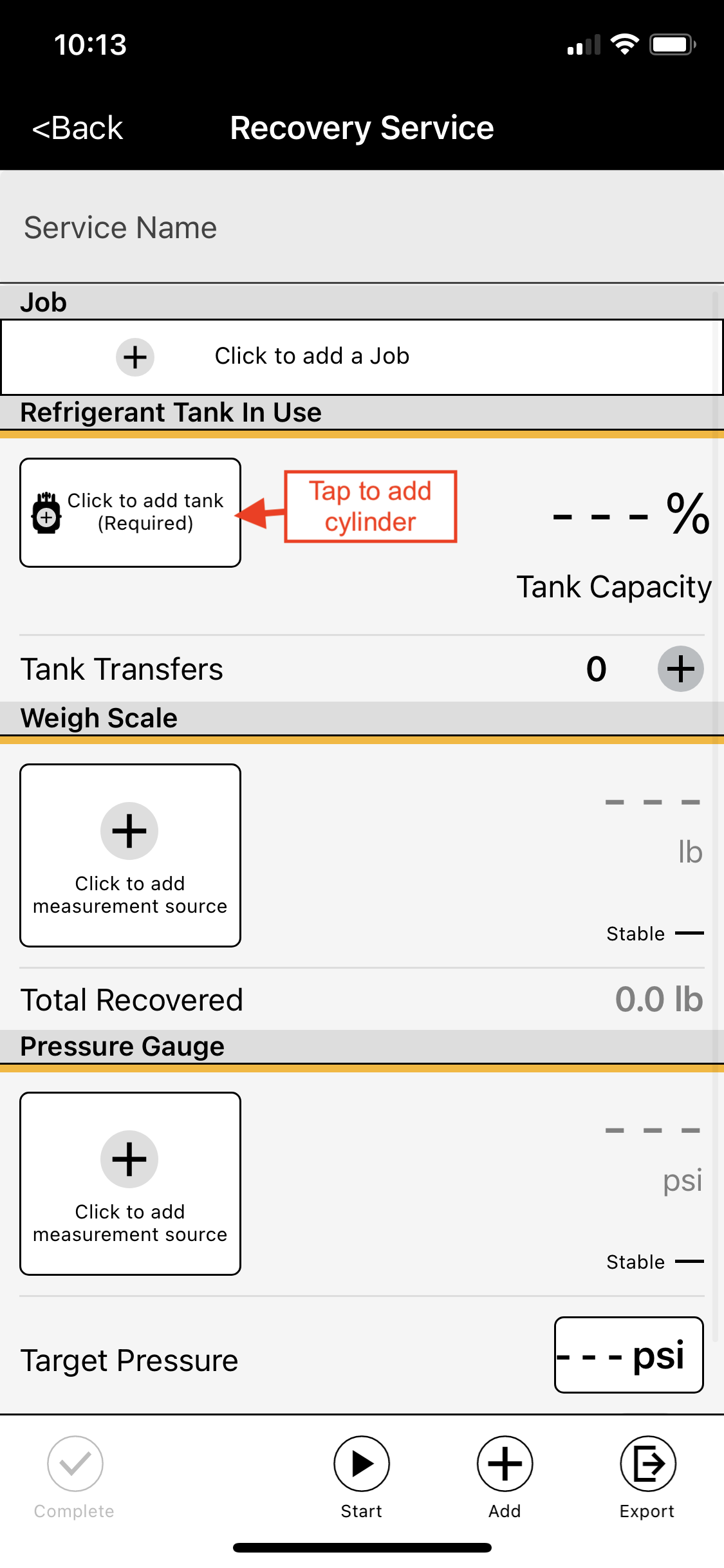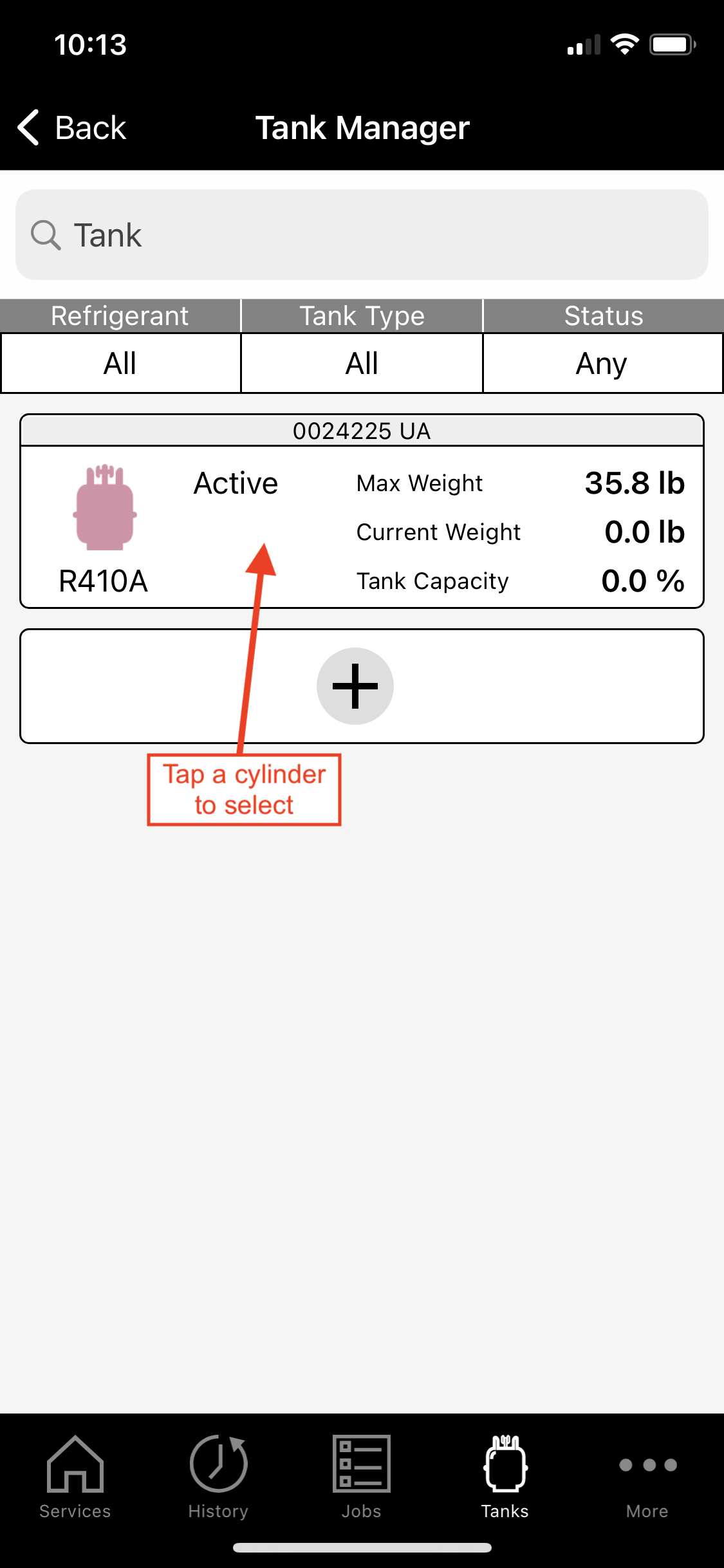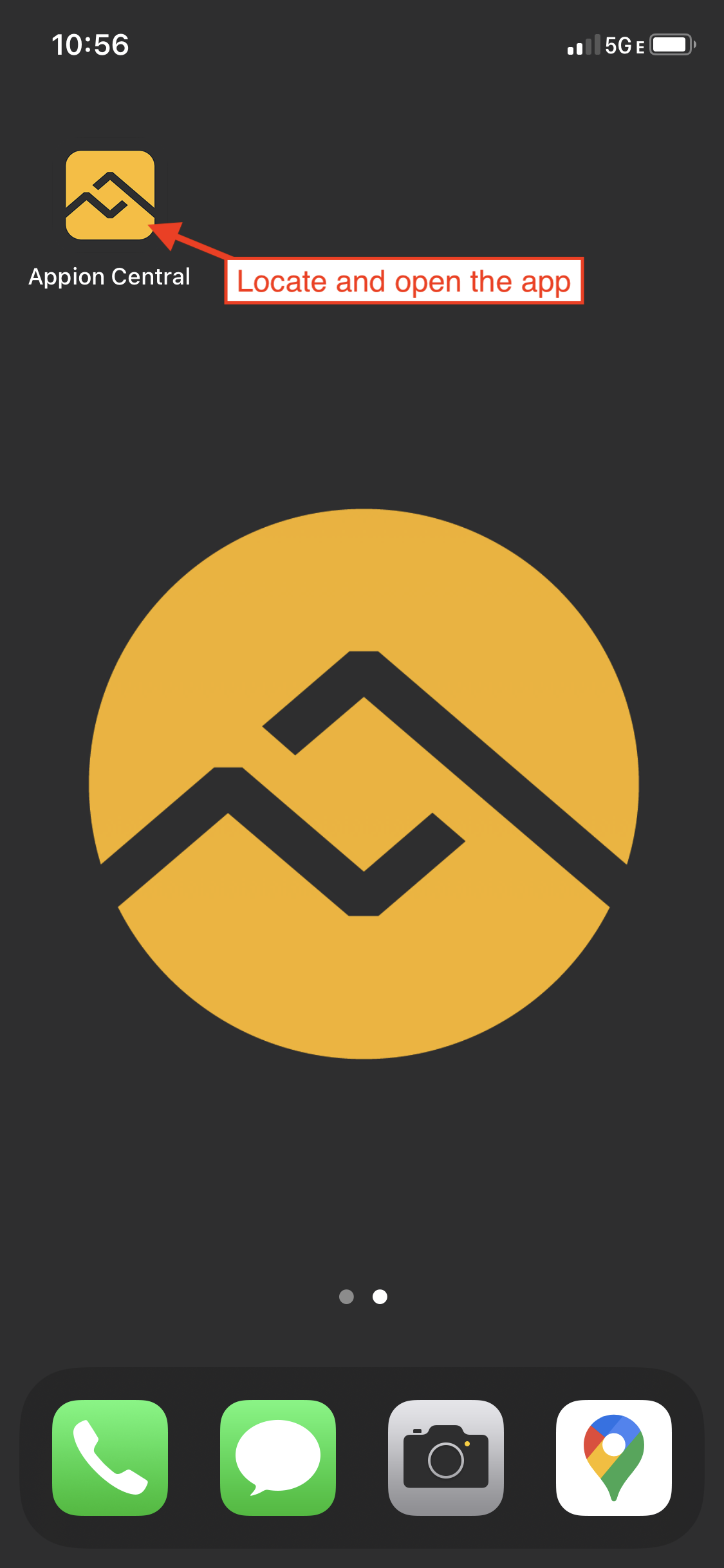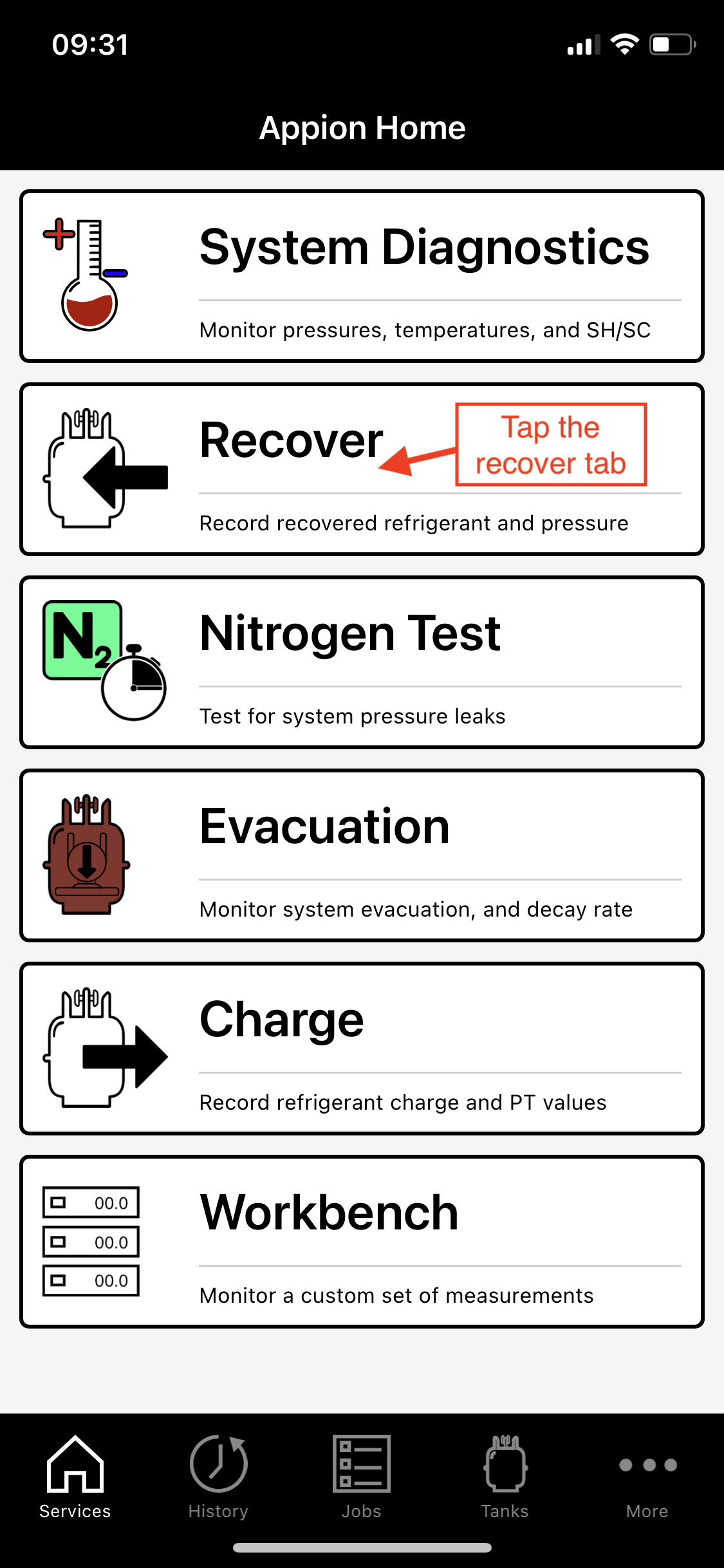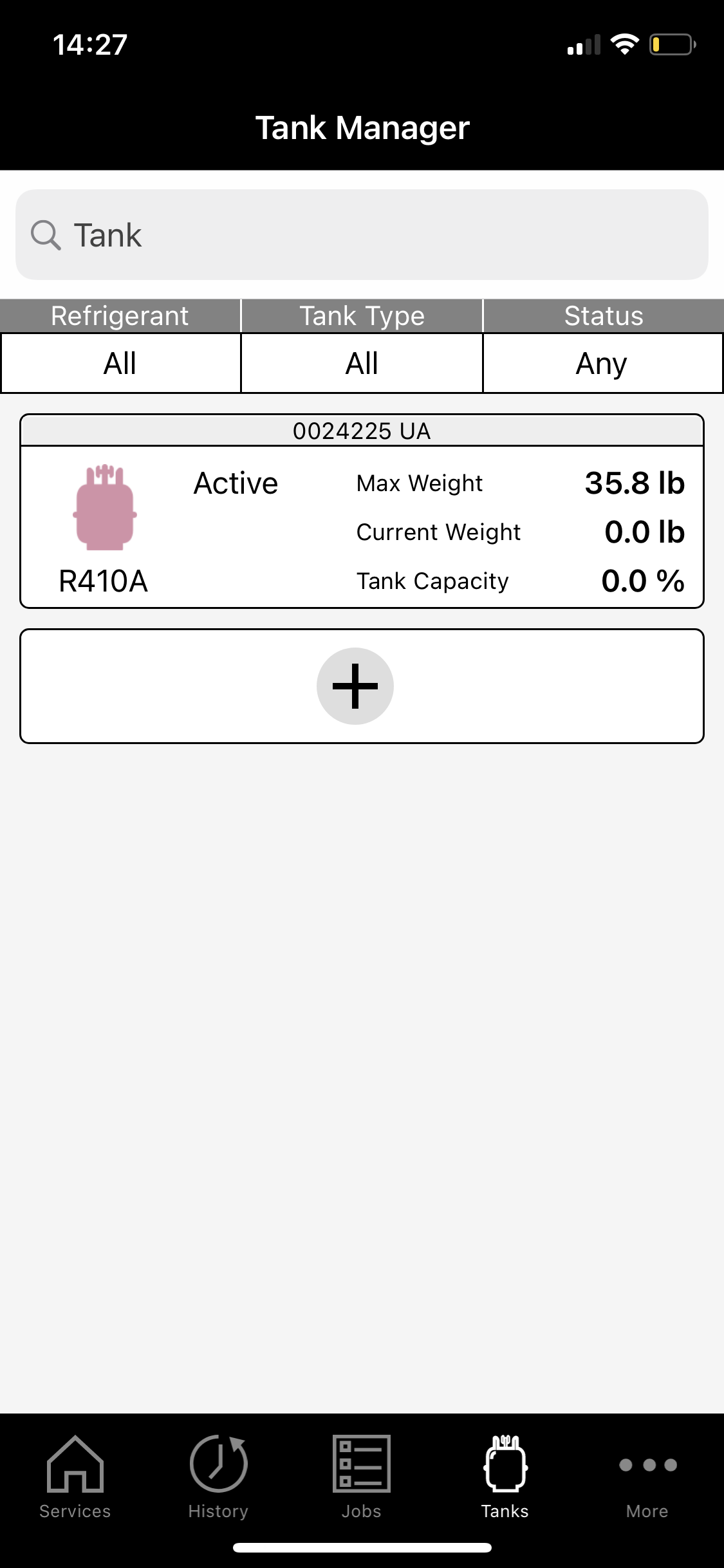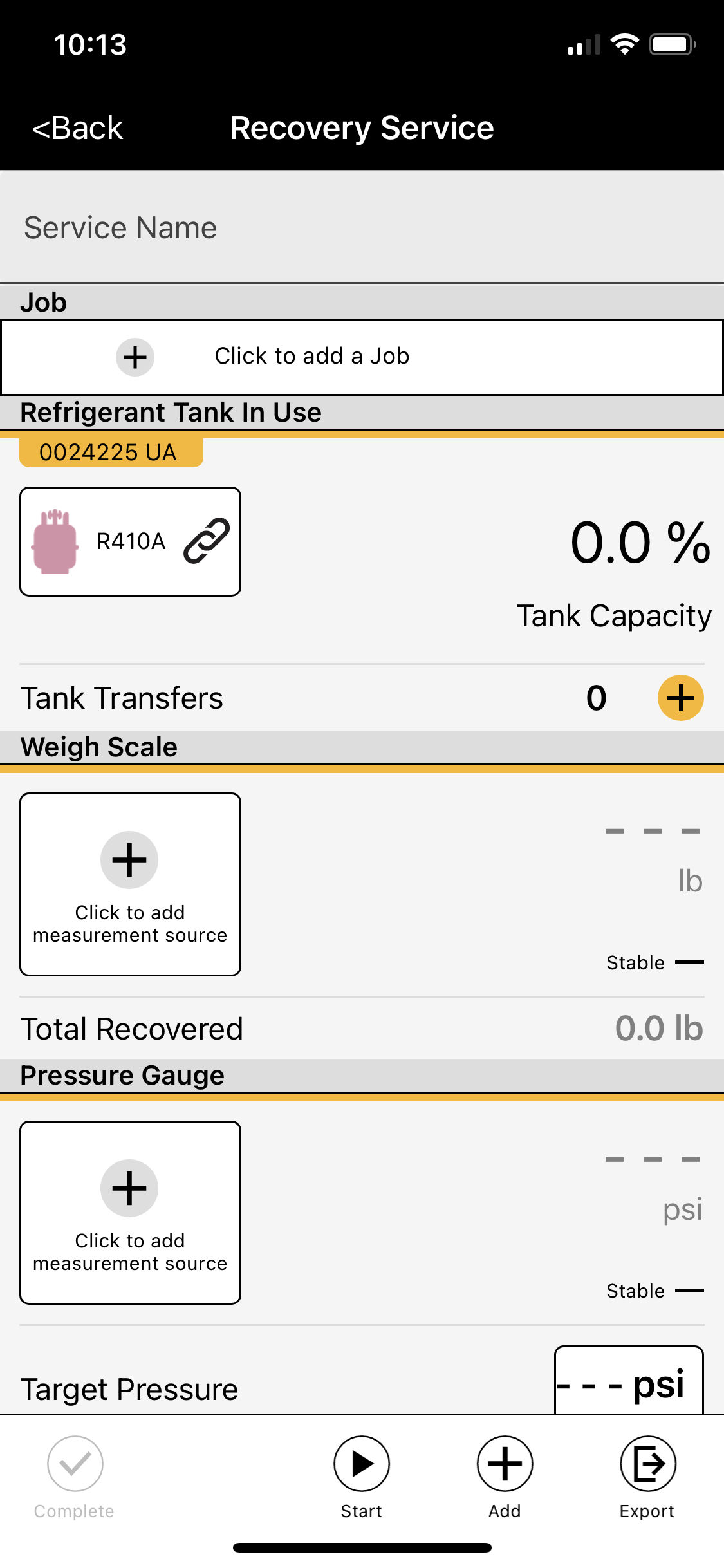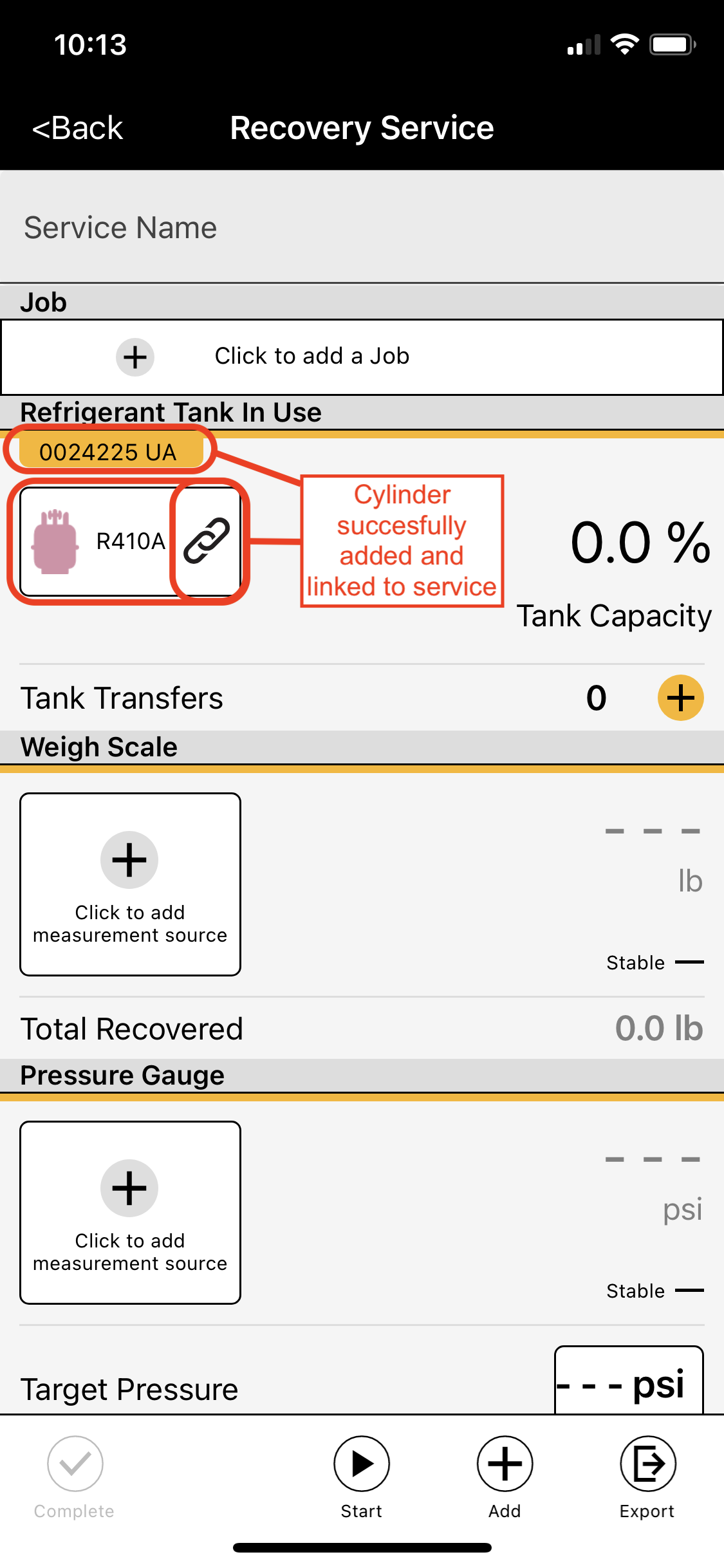<!-- Start Tracking Code for analytics_facebook -->
<script data-bc-cookie-consent="4" type="text/plain">
!function(f,b,e,v,n,t,s){if(f.fbq)return;n=f.fbq=function(){n.callMethod?n.callMethod.apply(n,arguments):n.queue.push(arguments)};if(!f._fbq)f._fbq=n;n.push=n;n.loaded=!0;n.version='2.0';n.queue=[];t=b.createElement(e);t.async=!0;t.src=v;s=b.getElementsByTagName(e)[0];s.parentNode.insertBefore(t,s)}(window,document,'script','https://connect.facebook.net/en_US/fbevents.js');
fbq('set', 'autoConfig', 'false', '805860103723406');
fbq('dataProcessingOptions', []);
fbq('init', '805860103723406', {"external_id":"cd57f41a-0861-4b11-a6d3-2f2f18b8a9d8"});
fbq('set', 'agent', 'bigcommerce', '805860103723406');
function trackEvents() {
var pathName = window.location.pathname;
fbq('track', 'PageView', {}, "");
// Search events start -- only fire if the shopper lands on the /search.php page
if (pathName.indexOf('/search.php') === 0 && getUrlParameter('search_query')) {
fbq('track', 'Search', {
content_type: 'product_group',
content_ids: [],
search_string: getUrlParameter('search_query')
});
}
// Search events end
// Wishlist events start -- only fire if the shopper attempts to add an item to their wishlist
if (pathName.indexOf('/wishlist.php') === 0 && getUrlParameter('added_product_id')) {
fbq('track', 'AddToWishlist', {
content_type: 'product_group',
content_ids: []
});
}
// Wishlist events end
// Lead events start -- only fire if the shopper subscribes to newsletter
if (pathName.indexOf('/subscribe.php') === 0 && getUrlParameter('result') === 'success') {
fbq('track', 'Lead', {});
}
// Lead events end
// Registration events start -- only fire if the shopper registers an account
if (pathName.indexOf('/login.php') === 0 && getUrlParameter('action') === 'account_created') {
fbq('track', 'CompleteRegistration', {}, "");
}
// Registration events end
function getUrlParameter(name) {
var cleanName = name.replace(/[\[]/, '\[').replace(/[\]]/, '\]');
var regex = new RegExp('[\?&]' + cleanName + '=([^&#]*)');
var results = regex.exec(window.location.search);
return results === null ? '' : decodeURIComponent(results[1].replace(/\+/g, ' '));
}
}
if (window.addEventListener) {
window.addEventListener("load", trackEvents, false)
}
</script>
<noscript><img height="1" width="1" style="display:none" alt="null" src="https://www.facebook.com/tr?id=805860103723406&ev=PageView&noscript=1&a=plbigcommerce1.2&eid="/></noscript>
<!-- End Tracking Code for analytics_facebook -->
<!-- Start Tracking Code for analytics_googleanalytics4 -->
<script data-cfasync="false" src="https://cdn11.bigcommerce.com/shared/js/google_analytics4_bodl_subscribers-358423becf5d870b8b603a81de597c10f6bc7699.js" integrity="sha256-gtOfJ3Avc1pEE/hx6SKj/96cca7JvfqllWA9FTQJyfI=" crossorigin="anonymous"></script>
<script data-cfasync="false">
(function () {
window.dataLayer = window.dataLayer || [];
function gtag(){
dataLayer.push(arguments);
}
function initGA4(event) {
function setupGtag() {
function configureGtag() {
gtag('js', new Date());
gtag('set', 'developer_id.dMjk3Nj', true);
gtag('config', 'G-2EJJWV981Y');
}
var script = document.createElement('script');
script.src = 'https://www.googletagmanager.com/gtag/js?id=G-2EJJWV981Y';
script.async = true;
script.onload = configureGtag;
document.head.appendChild(script);
}
setupGtag();
if (typeof subscribeOnBodlEvents === 'function') {
subscribeOnBodlEvents('G-2EJJWV981Y', true);
}
window.removeEventListener(event.type, initGA4);
}
gtag('consent', 'default', {"ad_storage":"denied","ad_user_data":"denied","ad_personalization":"denied","analytics_storage":"denied","functionality_storage":"denied"})
var eventName = document.readyState === 'complete' ? 'consentScriptsLoaded' : 'DOMContentLoaded';
window.addEventListener(eventName, initGA4, false);
})()
</script>
<!-- End Tracking Code for analytics_googleanalytics4 -->
<script>window.consentManagerStoreConfig = function () { return {"storeName":"Appion","privacyPolicyUrl":"https:\/\/appiontools.com\/privacy-policy\/","writeKey":null,"improvedConsentManagerEnabled":true,"AlwaysIncludeScriptsWithConsentTag":true}; };</script>
<script type="text/javascript" src="https://cdn11.bigcommerce.com/shared/js/bodl-consent-32a446f5a681a22e8af09a4ab8f4e4b6deda6487.js" integrity="sha256-uitfaufFdsW9ELiQEkeOgsYedtr3BuhVvA4WaPhIZZY=" crossorigin="anonymous" defer></script>
<script type="text/javascript" src="https://cdn11.bigcommerce.com/shared/js/storefront/consent-manager-config-3013a89bb0485f417056882e3b5cf19e6588b7ba.js" defer></script>
<script type="text/javascript" src="https://cdn11.bigcommerce.com/shared/js/storefront/consent-manager-08633fe15aba542118c03f6d45457262fa9fac88.js" defer></script>
<script type="text/javascript">
var BCData = {};
</script>
<script data-cfasync="false" src="https://microapps.bigcommerce.com/bodl-events/1.9.4/index.js" integrity="sha256-Y0tDj1qsyiKBRibKllwV0ZJ1aFlGYaHHGl/oUFoXJ7Y=" nonce="" crossorigin="anonymous"></script>
<script data-cfasync="false" nonce="">
(function() {
function decodeBase64(base64) {
const text = atob(base64);
const length = text.length;
const bytes = new Uint8Array(length);
for (let i = 0; i < length; i++) {
bytes[i] = text.charCodeAt(i);
}
const decoder = new TextDecoder();
return decoder.decode(bytes);
}
window.bodl = JSON.parse(decodeBase64("eyJzZXNzaW9uIjp7ImlkIjoiYmEzOTE0YWEtNzEyNy00MGFiLWE5OGYtNmZjODU4YWMwMDc0IiwiZmlyc3RfdG91Y2hfdGltZXN0YW1wIjoiMjAyNS0wNy0xM1QwNzozMjo1OSIsImZpcnN0X3RvdWNoX3JlZmVycmFsX3VybCI6IiIsImZpcnN0X3RvdWNoX3JlcXVlc3RfdXJsIjoiaHR0cHM6Ly9hcHBpb250b29scy5jb20vaG93LXRvLWFkZC1jeWxpbmRlci10by1zZXJ2aWNlLWlvcy8ifSwic2hvcHBlciI6eyJ2aXNpdG9yX2lkIjoiIiwiY3VzdG9tZXJfaWQiOm51bGwsImVtYWlsIjpudWxsLCJmaXJzdF9uYW1lIjpudWxsLCJsYXN0X25hbWUiOm51bGx9LCJkYXRhX2NvbnNlbnQiOnsiZnVuY3Rpb25hbCI6ZmFsc2UsImFuYWx5dGljcyI6ZmFsc2UsImFkdmVydGlzaW5nIjpmYWxzZX0sImV2ZW50cyI6W3siYm9kbF92MV9jb25zZW50X2xvYWRlZCI6eyJldmVudF9pZCI6IjhhMmYwNjNmLTA3YzQtNDg4Ny1iYzlhLTVjN2I0ZjgxODgzYiIsImFkdmVydGlzaW5nIjpmYWxzZSwiYW5hbHl0aWNzIjpmYWxzZSwiZnVuY3Rpb25hbCI6ZmFsc2V9fV19"));
})()
</script>
<script nonce="">
(function () {
var xmlHttp = new XMLHttpRequest();
xmlHttp.open('POST', 'https://bes.gcp.data.bigcommerce.com/nobot');
xmlHttp.setRequestHeader('Content-Type', 'application/json');
xmlHttp.send('{"store_id":"1000754077","timezone_offset":"-6.0","timestamp":"2025-07-13T07:32:59.18420100Z","visit_id":"d3e2769b-6b9e-43de-bc18-941bb1d317e2","channel_id":1}');
})();
</script>
How to Add a Cylinder to a Service on iOS
Please note that cylinders can only be added to Recovery and Charging services. In this demonstration, we will be adding a Cylinder from the Tank Manager to a Recovery Service.
Step 1: Open Appion Central
On your device, locate the Appion Central app, then tap on the icon to open.
Step 2: Navigate to the Recovery Service Screen
From the home screen, tap the Recover tab. You will be redirected to the Recovery Service Screen.
Step 3: Add the Cylinder
Tap Click to add tank . You will be redirected to the Tank Manager screen.
Step 4: Select the Cylinder from the Tank Manager
Tap the cylinder you would like to add to the service. You will be redirected back to the service screen.
Step 5: Verify the Correct Cylinder Has Been Added
The cylinder's serial number and a link symbol will appear within the service when successfully added.Please Note:
Next: How to Add a Job >>