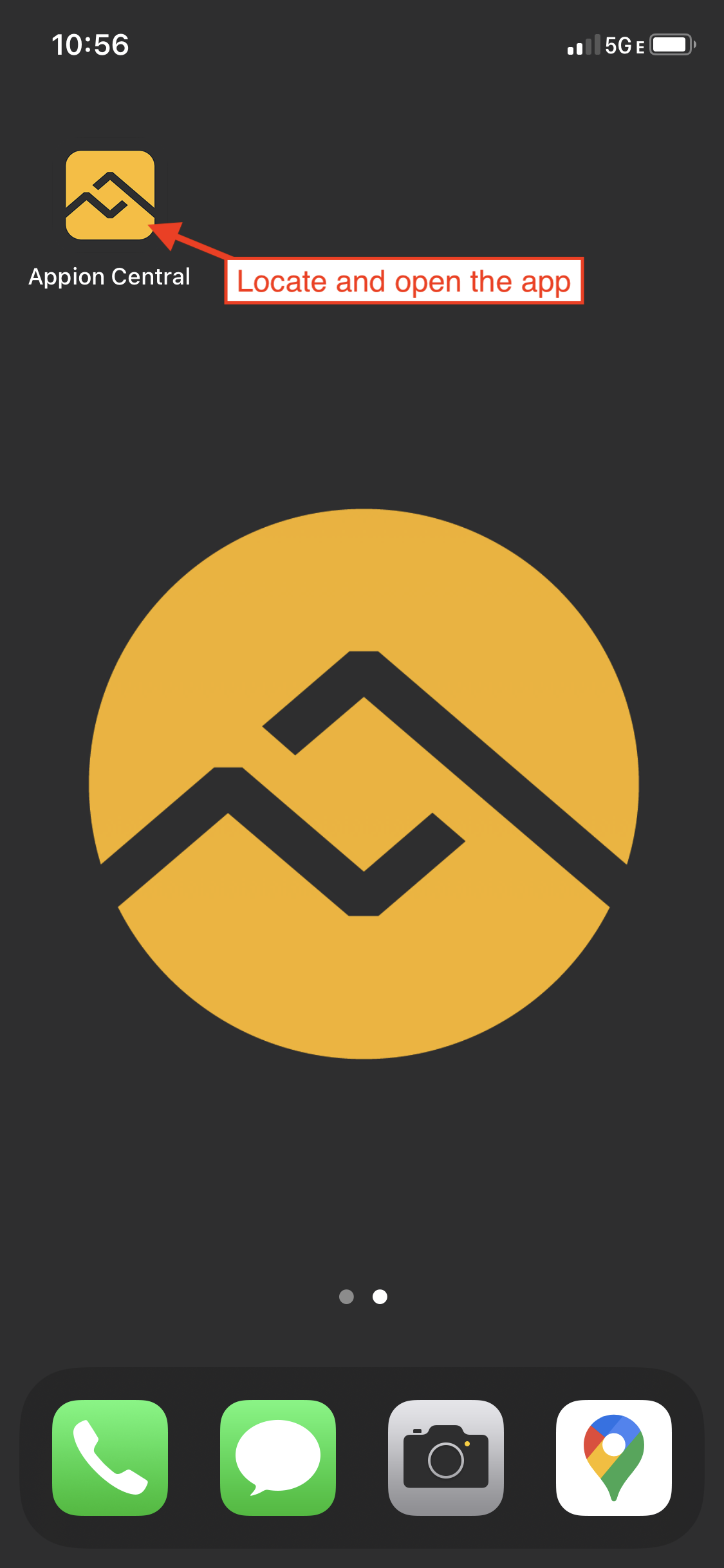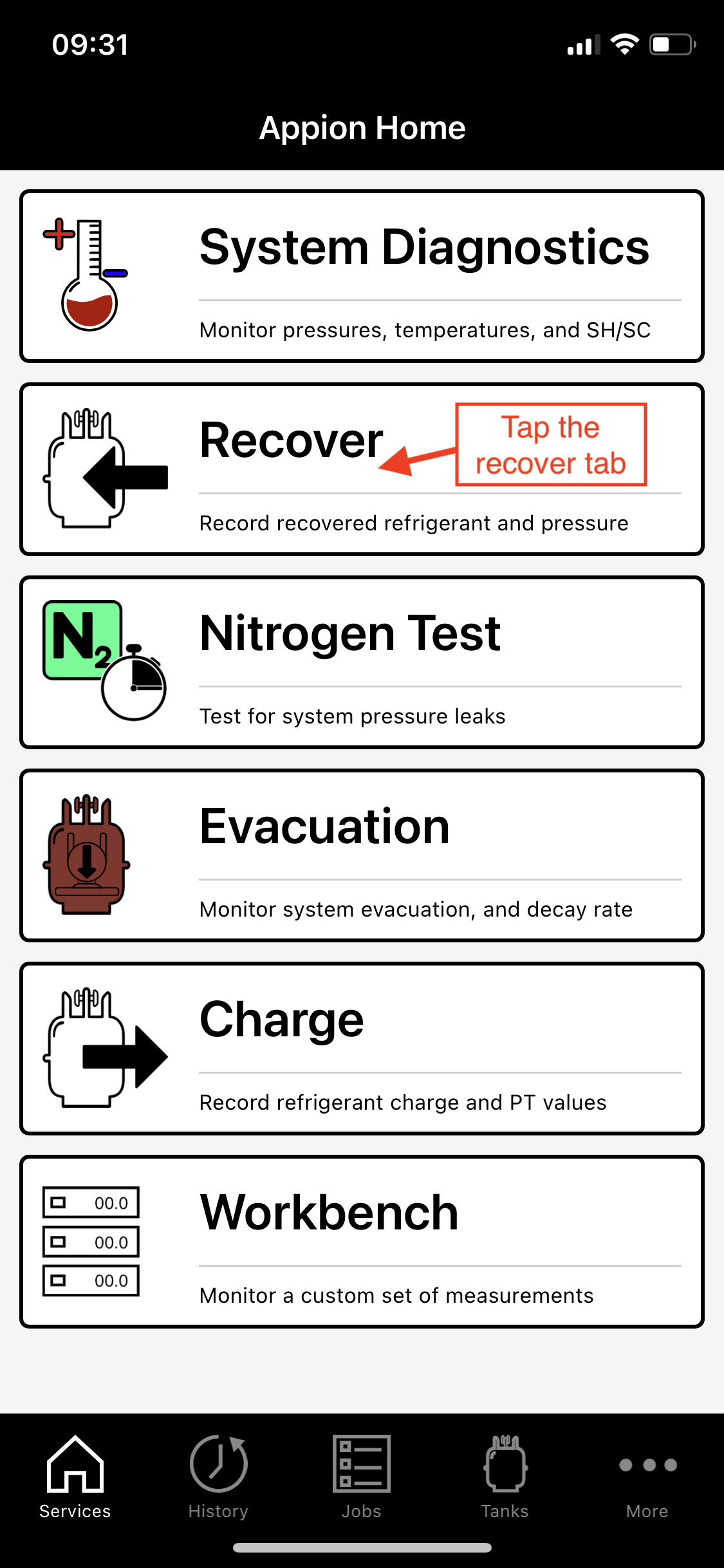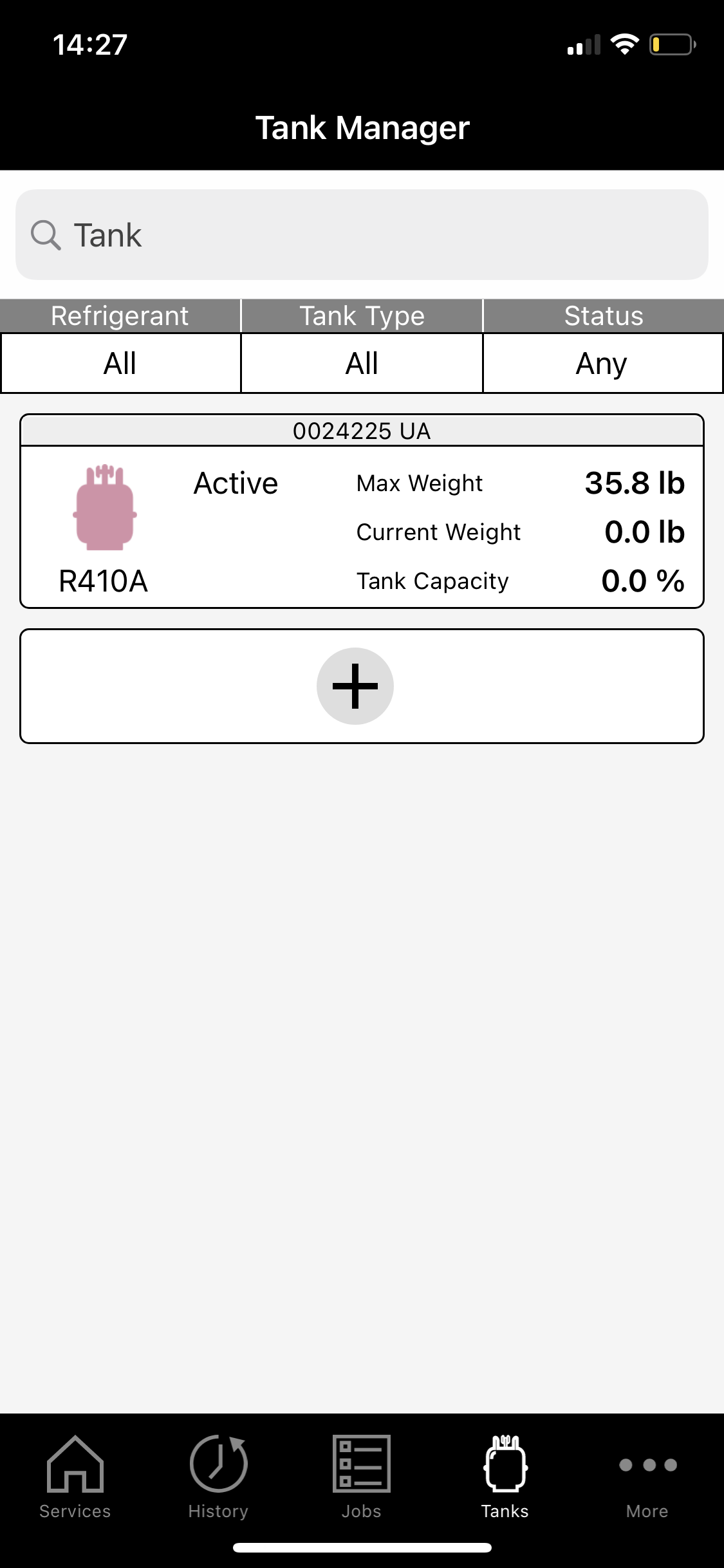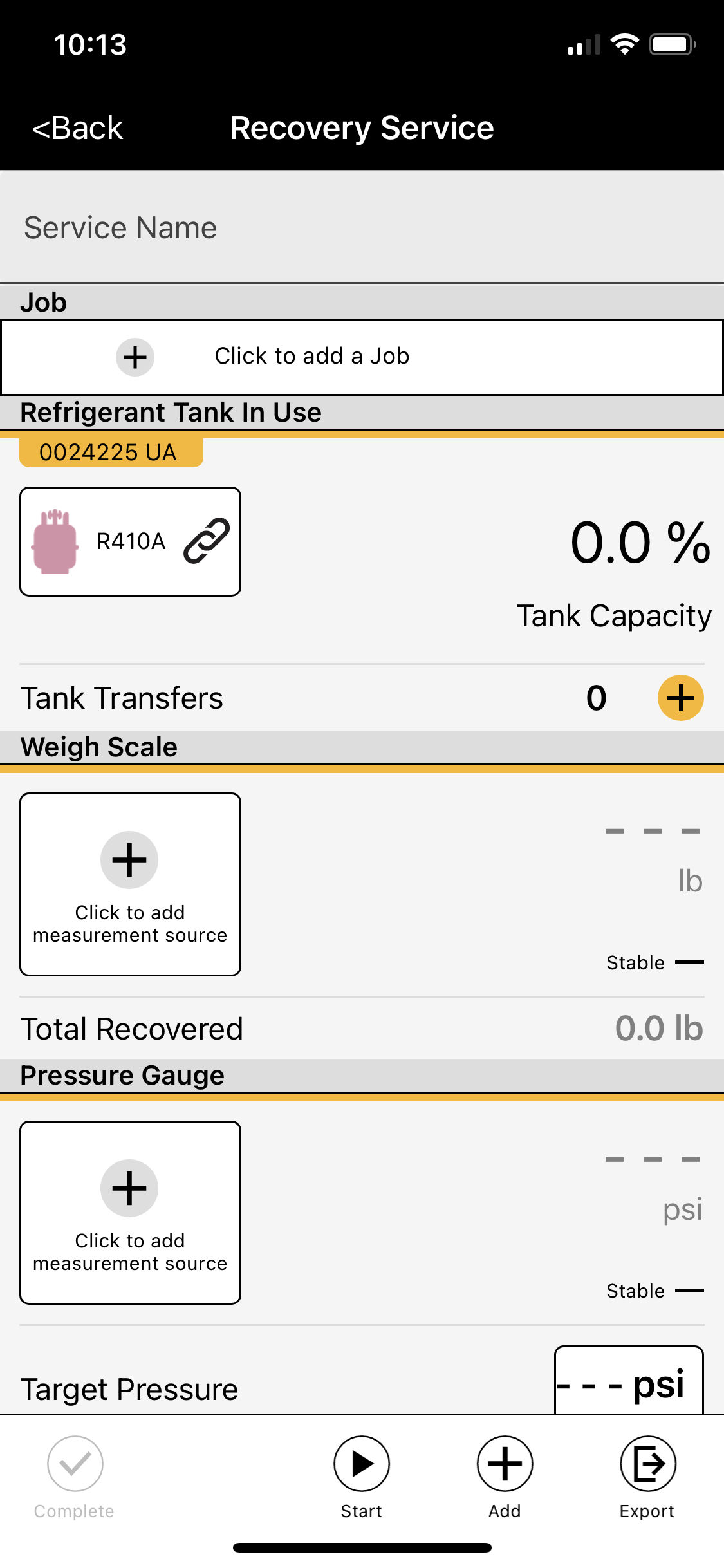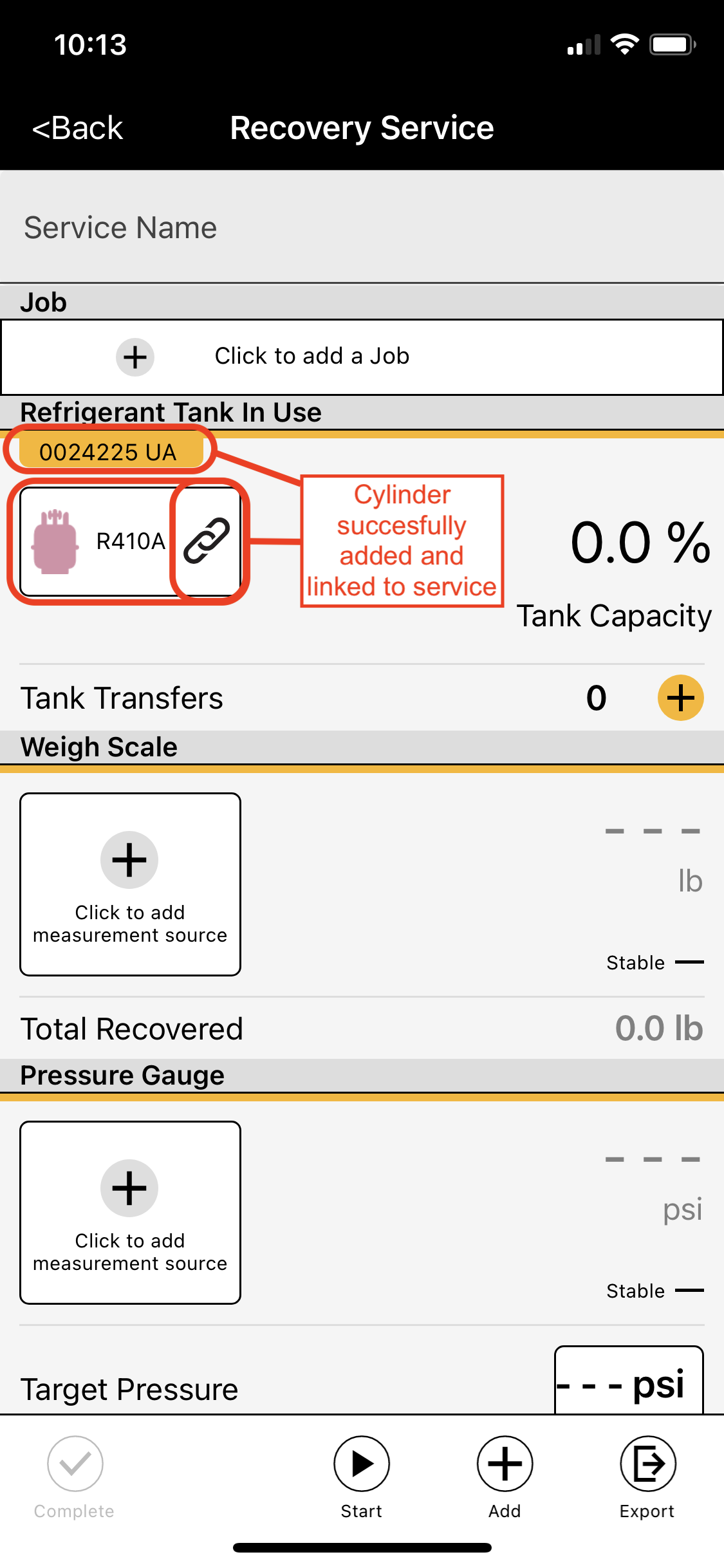Please note that cylinders can only be added to Recovery and Charging services. In this demonstration, we will be adding a Cylinder from the Tank Manager to a Recovery Service.
Step 1: Open Appion Central
On your device, locate the Appion Central app, then tap on the icon to open.
Step 2: Navigate to the Recovery Service Screen
From the home screen, tap the Recover tab. You will be redirected to the Recovery Service Screen.
Step 3: Add the Cylinder
Tap Click to add tank. You will be redirected to the Tank Manager screen.
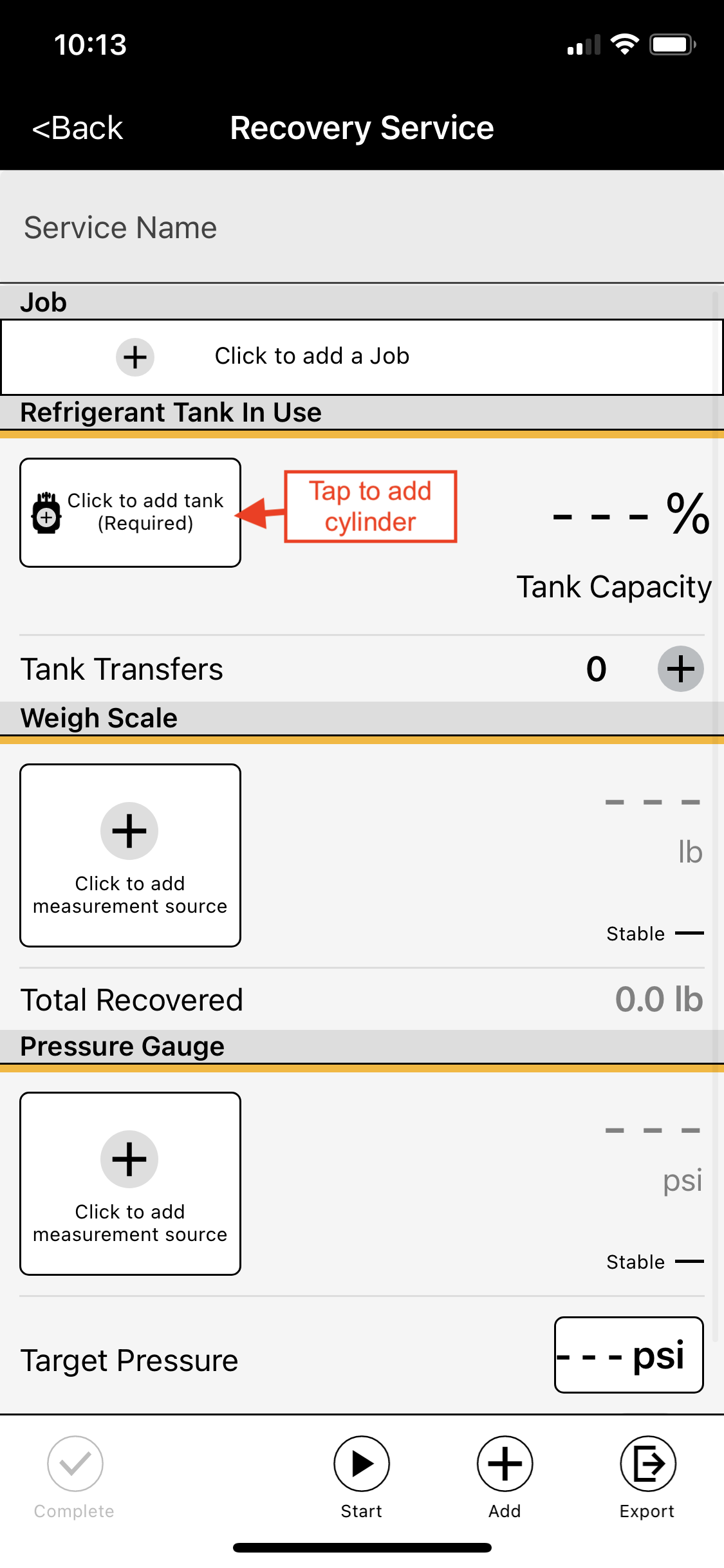
Step 4: Select the Cylinder from the Tank Manager
Tap the cylinder you would like to add to the service. You will be redirected back to the service screen.
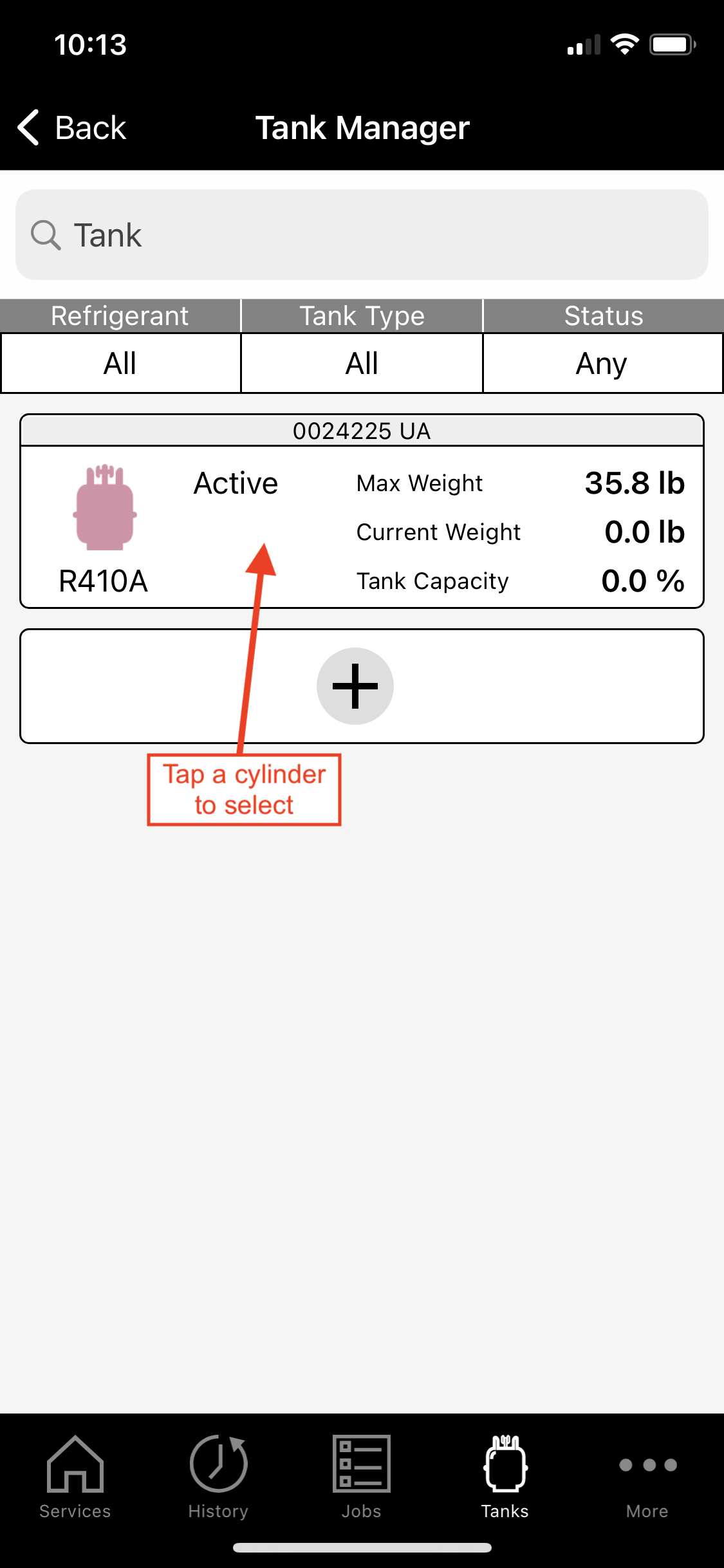
Step 5: Verify the Correct Cylinder Has Been Added
The cylinder's serial number and a link symbol will appear within the service when successfully added.
Please Note: If the wrong cylinder was selected, tap the newly added cylinder within the service to change to the correct cylinder.
Next: How to Add a Job >>