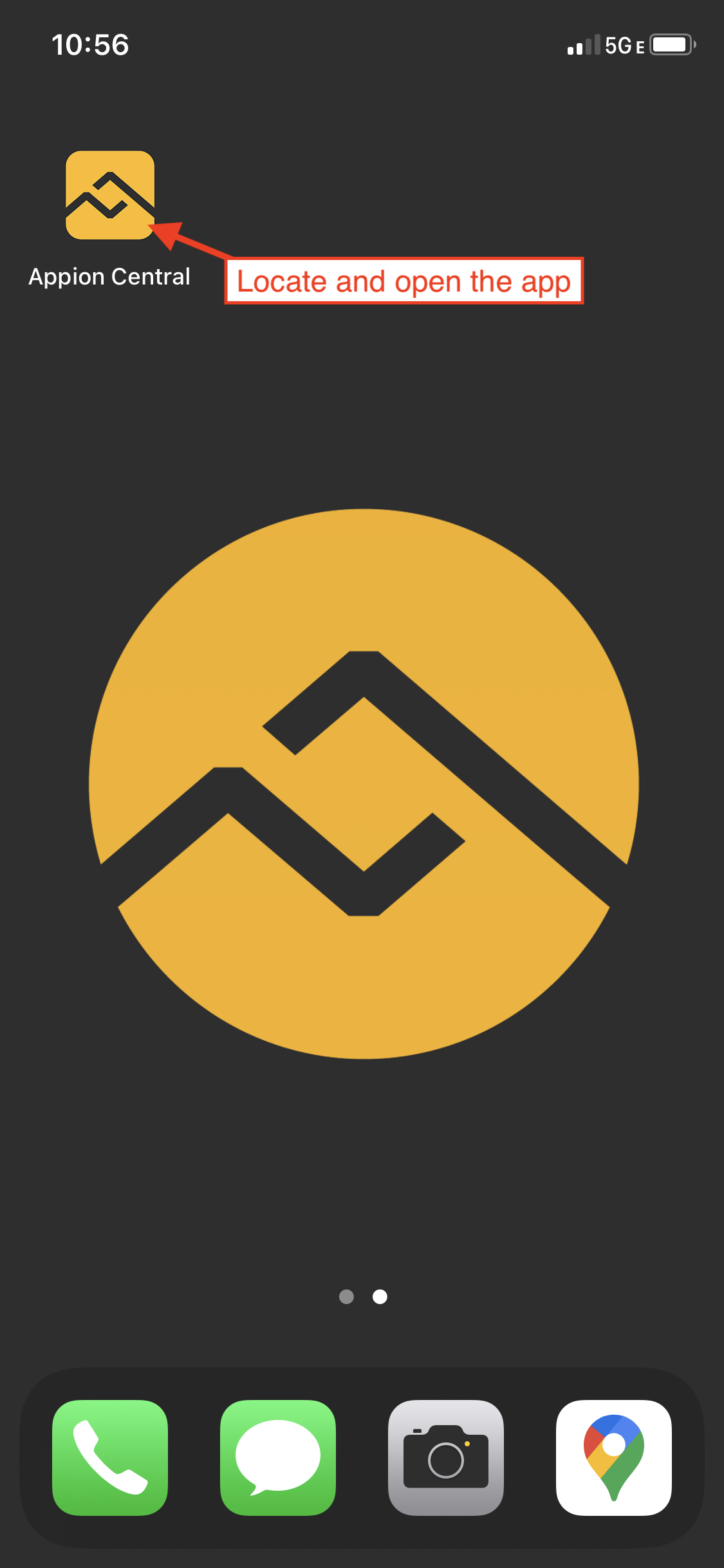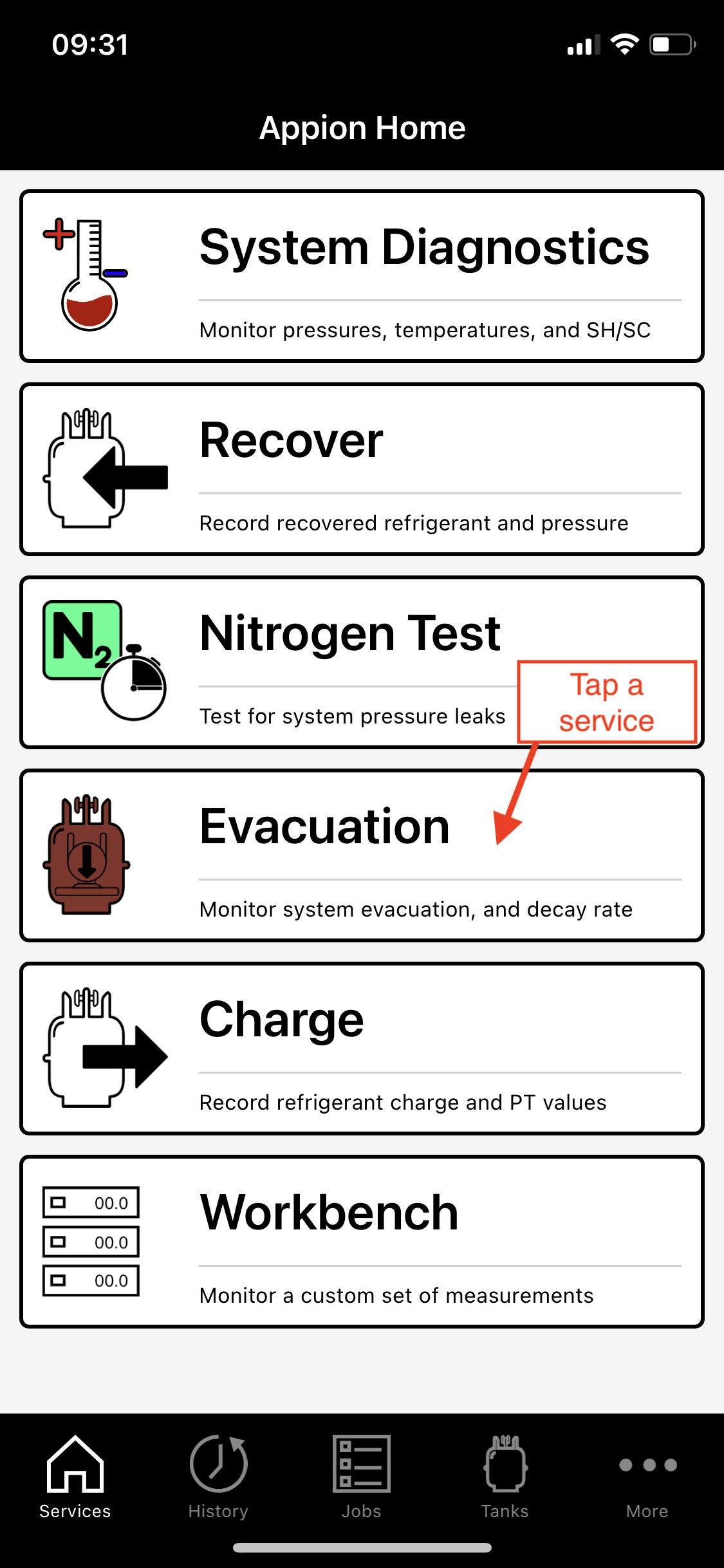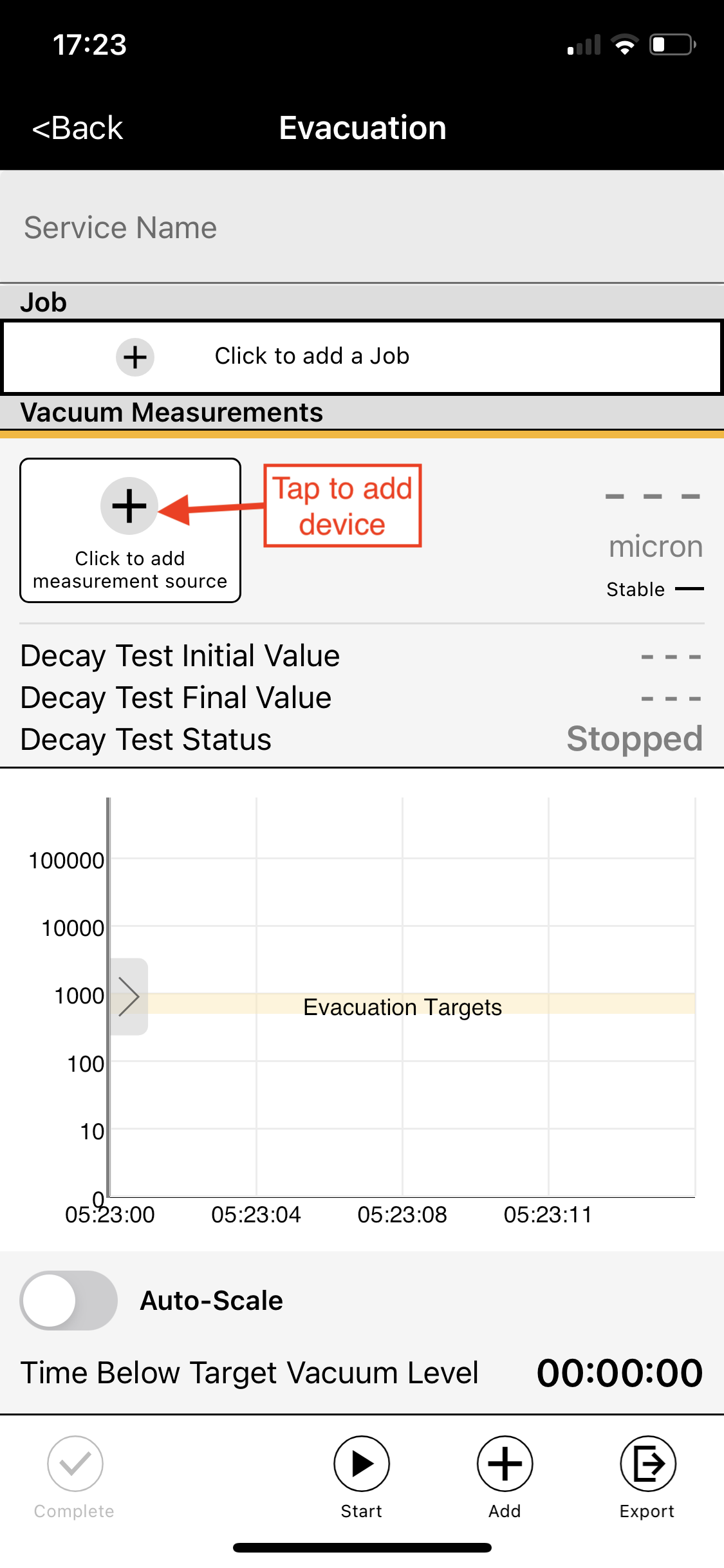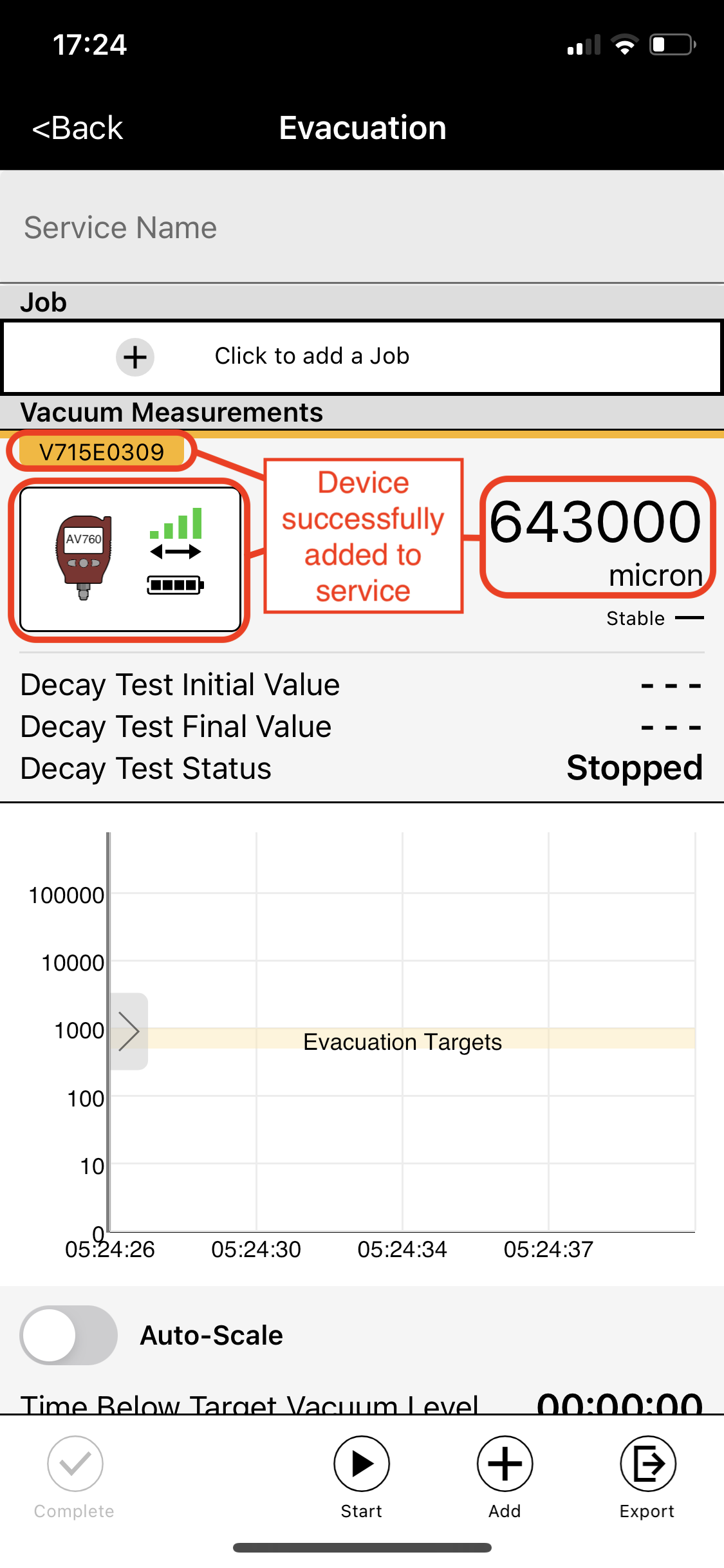The Appion Digital Device you wish to pair must be on while performing the following steps. If you are using an early model device like the PT500/800 or AV760, the Bluetooth icon must be flashing on the Appion device display. A flashing Bluetooth icon indicates the device is in pairing mode. For any newer devices, simply turn the device on to initiate pairing mode.
Step 1: Open Appion Central
On your device, locate the Appion Central app, then tap on the icon to open.
Step 2: Navigate to a Service Screen
From the home screen, tap a Service. For our demonstration, we will use the Evacuation service.
Step 3: Add the Device
Tap Click to add measurement source.
Step 4: Select a Device from the Pop-Up List
Tap the device you would like to add to the service. A connecting pop-up prompt will appear while the device is connecting.
Please Note: If there are no devices available, choose My Devices and follow steps 4-9 of the How to Pair and Conenct a Device guide.
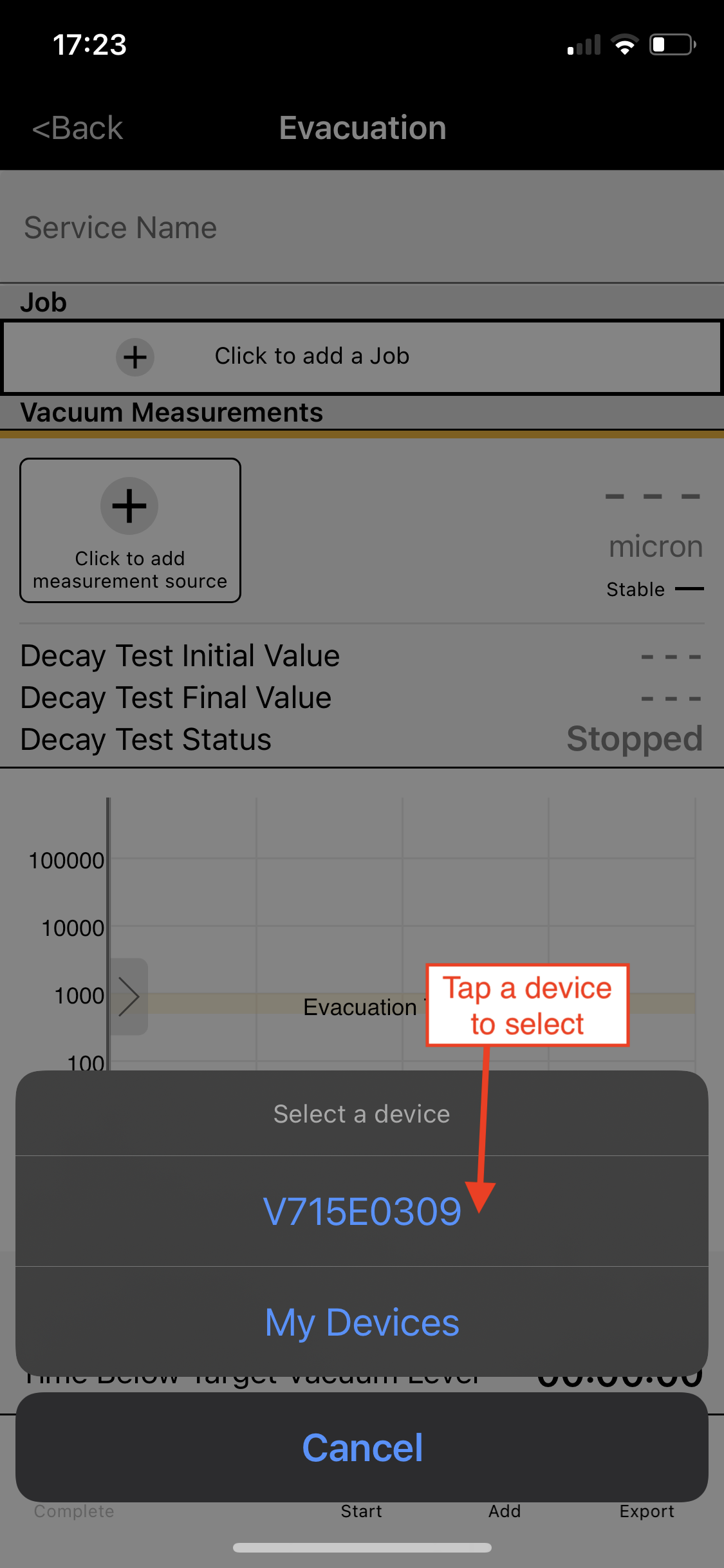
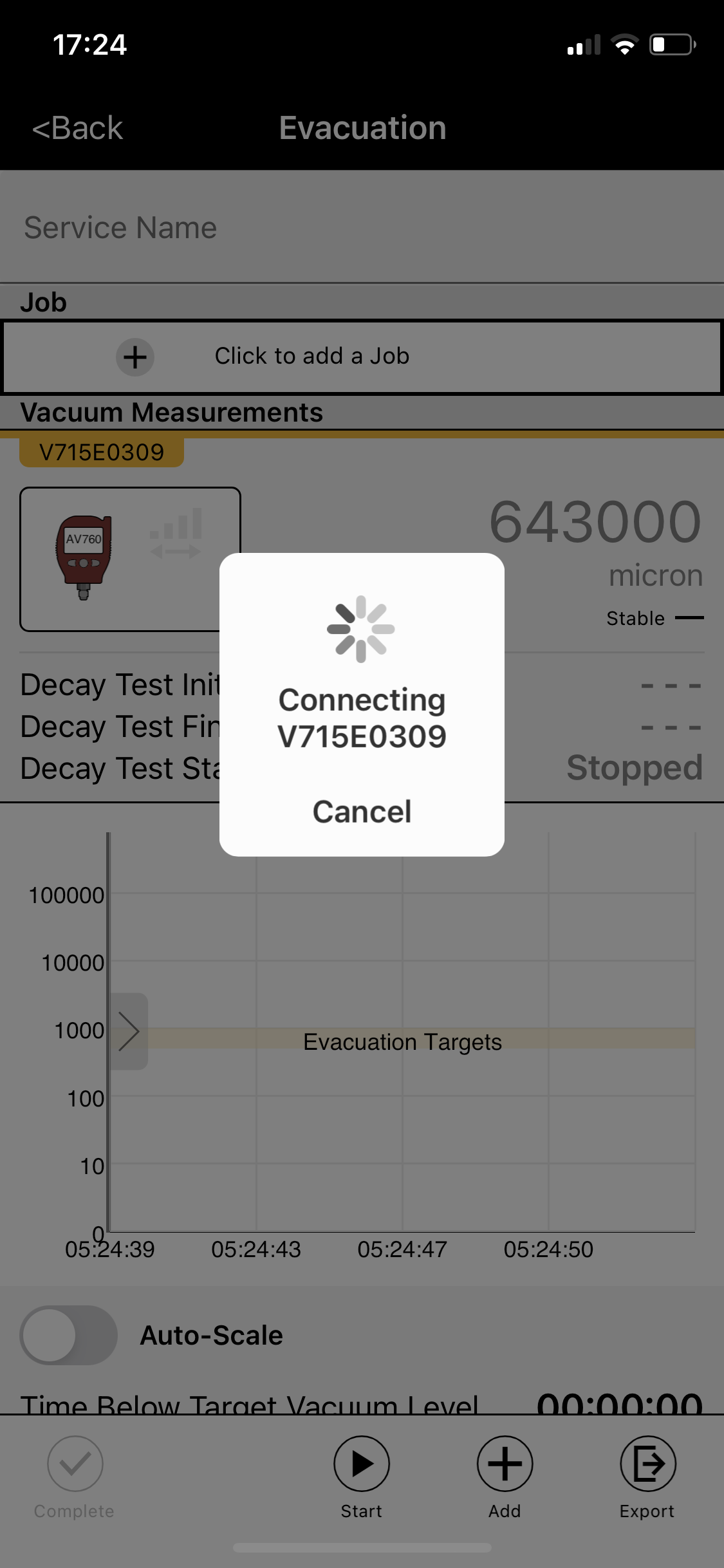
Step 5: Verifying a Device Has Been Successfully Added
The device name, image, signal strength, 2-way connection symbol, and displayed values will appear if a device has been successfully connected and added to a service.